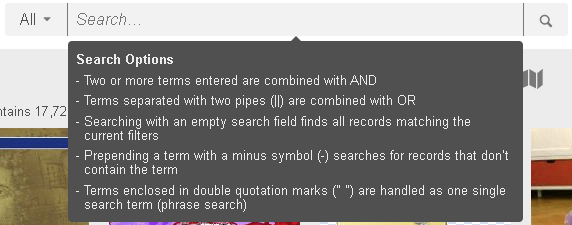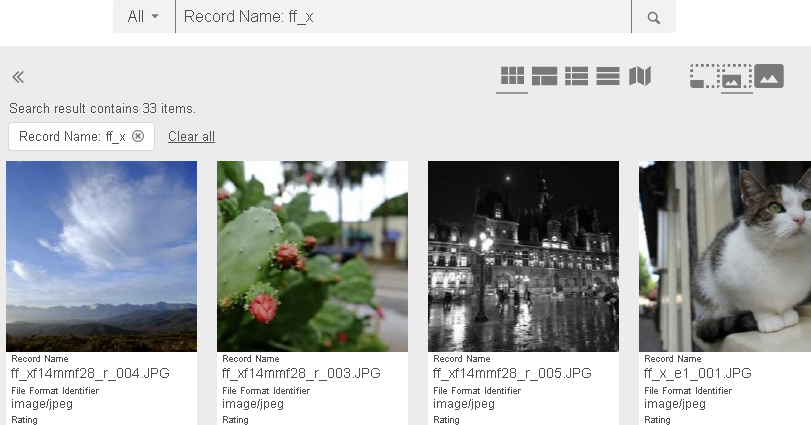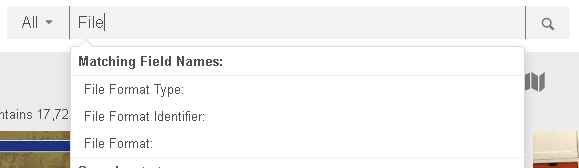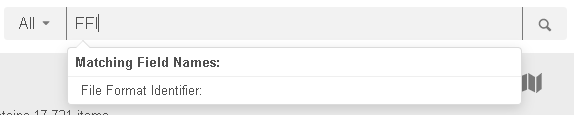User Tools
Sidebar
Table of Contents
Quick Search
AWP also has the known Quick Search widget to search the catalogs for records matching the entered search terms.
Standard Syntax
In case multiple terms are entered (like car red) the search result only contains records where both terms have been found, in this example all red cars.
To find all records where either search term was found use two pipes || as search operator between the search terms: car || red finds records with car and all records with red, so also blue cars and red flowers.
To search for a term which includes a space surround the words with quotes, for example “red car” where the words must follow each other in a record to be a successful match.
To search for records which don't contain a search term prefix it with a minus symbol, for example tree -birch will find all trees which are not a birch.
Advanced Syntax
Format
Instead of searching the configured quicksearch fields, AWP can also search specific fields only. The syntax requires a field name in front of a : character followed by the search value for the given field.
To search for all records where the Record Name contains the word ff_x enter Record Name: ff_x as the quicksearch term:
To search for multiple different fields combine them with either the AND (&&) or the OR (||) search operator. To extend the previous query to also return only JPEG images the quicksearch would be changed to Record Name: ff_x && File Format Identifier: image/jpeg.
To find all records with a Rating field value of 4 or 5 stars one could employ the following quicksearch: Rating: **** || Rating: *****.
If a Label field has a textual label in the entry's description AWP can also search the Label field accordingly:
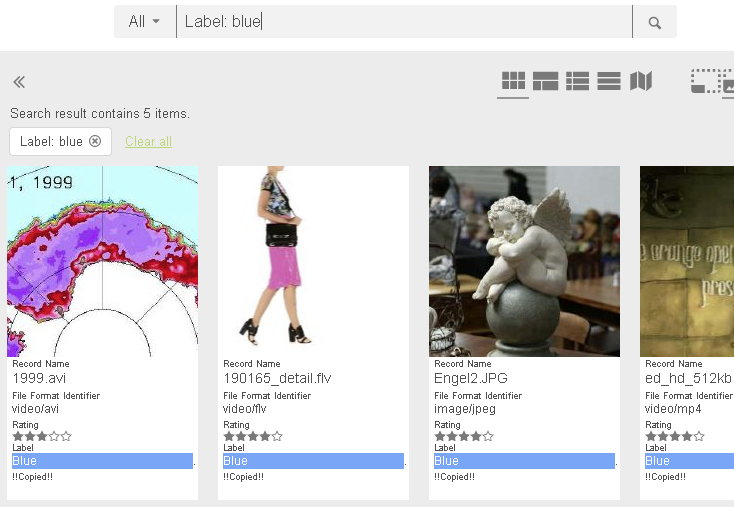
To search for all records where the field has a value use the * symbol: Label: * .
Search Modifier
Normally the specified field is searched with a contains search. For example the advanced quicksearch for Record Name: fish finds all records where the Record Name field contains fish.
AWP also supports additional flags which influence the way the query is created. The flags are written directly in front of the : which separates the field name from the search value:
- Exact search (flag =): To make an exact search apply the = flag: Record Name=: fish.jpg returns all records where the Record Name is exactly fish.jpg
- Not search (flag !): Searching for a field not containing the value apply the ! flag like in the following example where Record Name!: hidden would return all records where the Record Name field value does not contain hidden
Combining is of course also possible, so the quicksearch for Record Name!=: fish would return records where the Record Name field value is not exactly fish.
Real-time Suggestions
AWP makes it easy to enter field names by offering matching field names in the real-time suggestions popup:
In addition AWP also recognizes field name abbreviations using Camel Case syntax. To get real-time suggestions for the File Format Identifier field the user could for example also type FiFoI or even shorter just FFI: